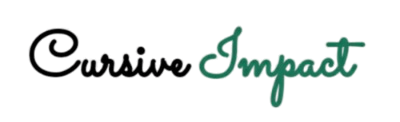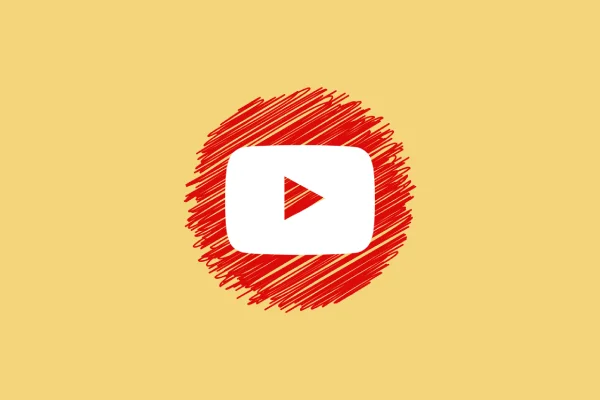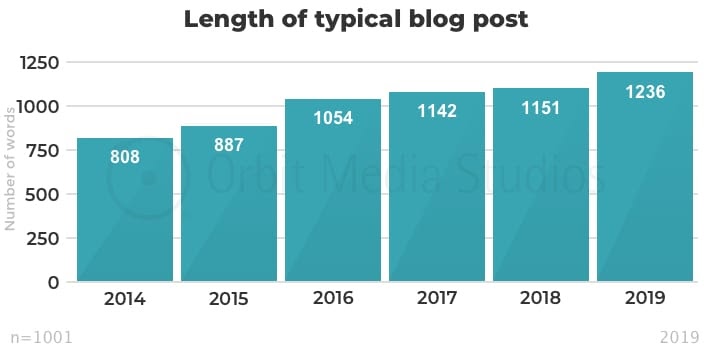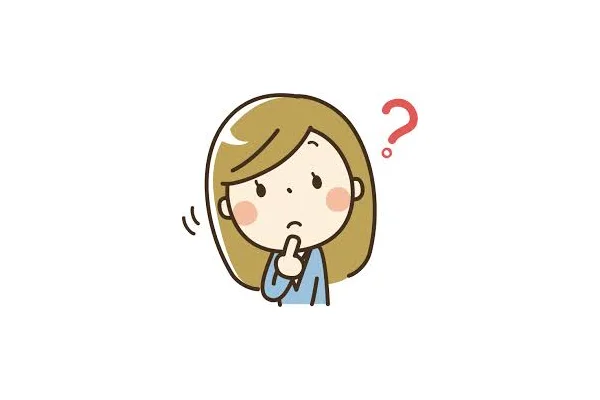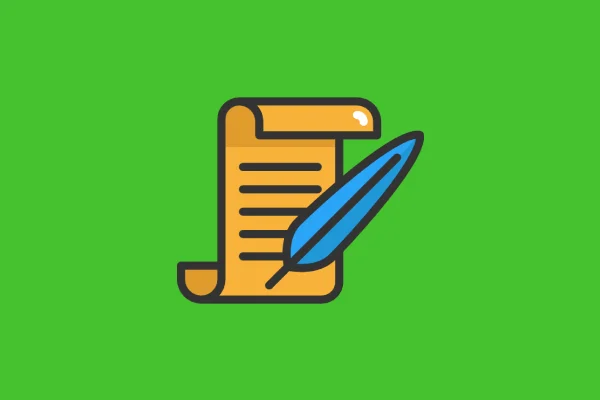How to add Google AdSense Ads to Wix Blog Posts [not web pages]?
When I monetized my first Wix Blog, I couldn’t find an option to add the Google AdSense ads to my Wix Blog Posts. The AdSense Manager worked perfectly on the other web pages of the Wix Website, but I wasn’t sure how to add the Google AdSense Ads to the Wix Blog Posts (and not to the web pages). So, today I am going to share the steps to do that easily.

Step 1 – Preliminary Requirements
Before you begin, make sure you have already:
-
Made an AdSense Account
-
Inserted AdSense Tracking Code
-
Got the AdSense Approval
Step 2 – Create a Display Ad Unit
Now, go to your Google AdSense Account and click on Ads > By Ad Unit > Display Ads. Please note that Wix only supports Display ads as of now.

Step 3 – Fill in the Details
Add a name for your ad unit, select Fixed under Ad Size (Wix doesn’t support responsive ads as of now) and enter the dimensions of the ad you wish to show within the Wix Blog Posts. Click on Create.

Step 4 – Copy the Code
You will see that a code (as shown below) has been generated for your ad. Click on Copy Code Snippet.

Step 5 – Go to Wix Blog Post
Open the Editor > Blog Posts > Create a New Blog Post or Manage Posts (whichever the case). Wherever you wish to add the Ad, click on the Plus Sign and Insert an HTML Code.

Step 6 – Edit the Code
This is the most crucial step. You have to add a code after <ins class=”adsbygoogle” and before style=”display:xx. The code should look like this:
<script async src="https://pagead2.googlesyndication.com/pagead/js/adsbygoogle.js"></script>
<!-- XXX -->
<ins class="adsbygoogle"
data-page-url="https://www.yourdomain.com/"
style="display:inline-block;width:300px;height:250px"
data-ad-client="ca-pub-XXX"
data-ad-slot="XXX"></ins>
<script>
(adsbygoogle = window.adsbygoogle || []).push({});
</script>
Please note that you have to add only the code mentioned above in green. You can easily do that by pressing enter after <ins class=”adsbygoogle”. Replace [yourdomain] with the your website domain. Click on Save.
Step 7 – Edit Width
Now, you can click on the Edit Width option to change the alignment of the ad. If you keep the width equivalent to the width you inserted before generating the code, the ad will get centrally aligned in the desktop mode.
That’s it. Your ad is ready to be displayed. You can check if it is visible in the Preview Mode. Hope that helps you add ads to your Wix Blog Posts using Google Adsense. Let me know how that worked for you or if you have any concerns.