How to Add a Tweet to Your Wix Blog Post?
In the previous post, I embedded a tweet within the body of my blog post. A blog member asked how it can be done, so here is an easy process to embed a tweet in your Wix blog post:
First of all open the tweet that you wish to embed within the blog post. On the top right corner of the tweet, you’ll see an option to embed the tweet. Click on it.

Embed Tweet
Upon clicking, you’ll be redirected to another tab where you’ll get an HTML code of the tweet and a preview of the tweet, something like this:

Copy Code
Copy the HTML code shown here and come back to the Wix Editor. Paste the HTML Code by using “Insert HTML Code” option as shown below:

At first, you’ll see a text version of the tweet which which automatically get converted into the full-fledged tweet in a few seconds. However, it may appear with a scroll bar like this:

In order to fix this issue, make use of the adjust width and height option and set it according to the size of the tweet. The tweet shown below was set to 550 width and 636 height to fit properly:
This is how you can embed a tweet to your Wix blog post easily.
For more Wix tutorials, refer this.
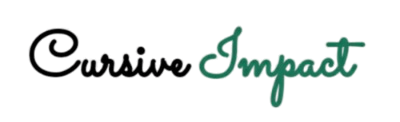

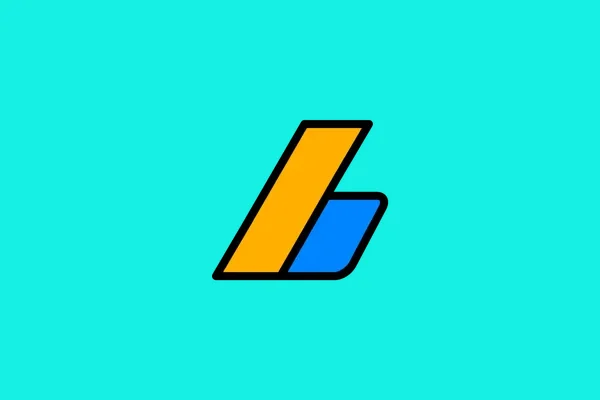
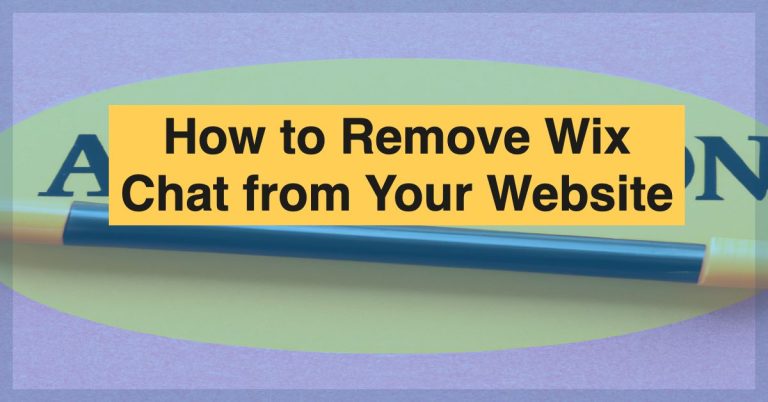
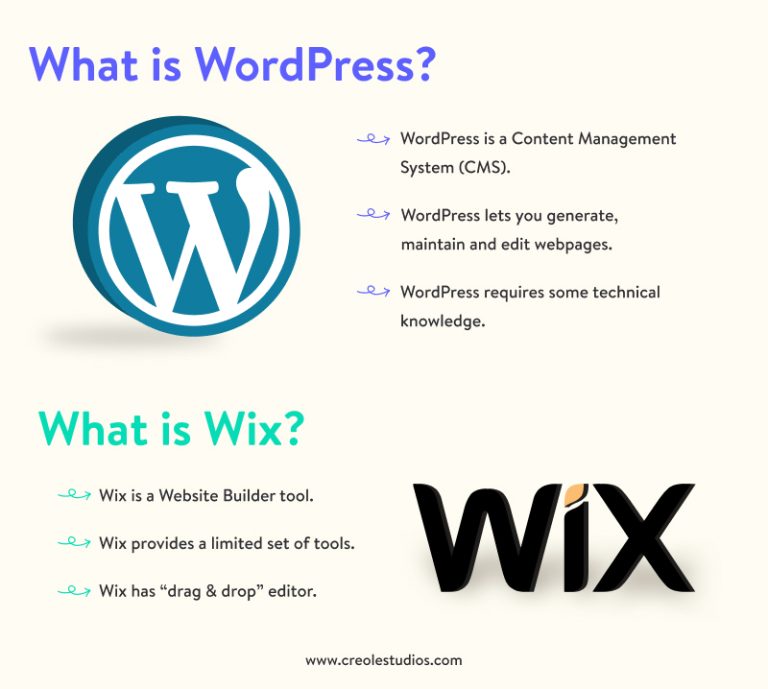
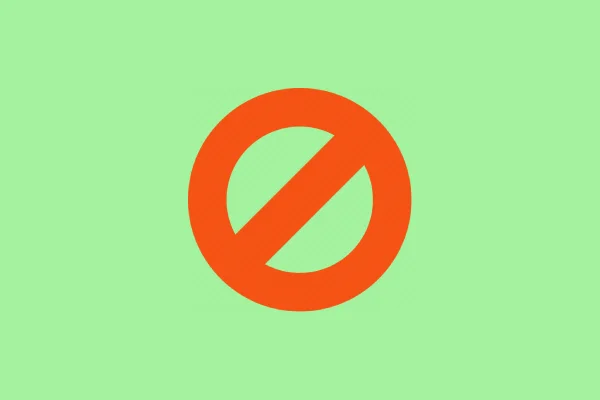
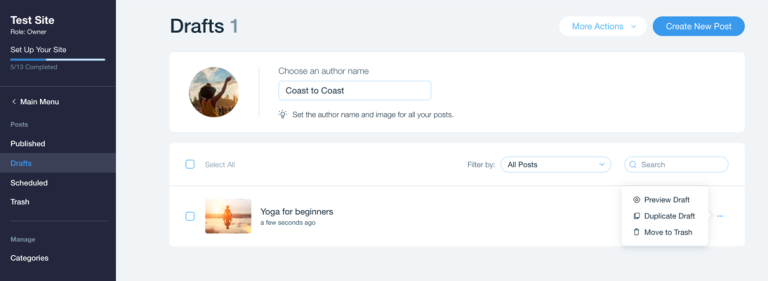
![Wix Blog Links Opening in New Tab by Default [Update]](https://cursiveimpact.com/wp-content/uploads/2024/04/wix-blog-links-opening-in-new-tab-by-default-update.png)